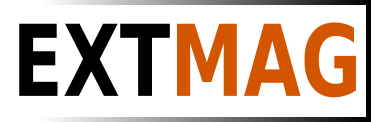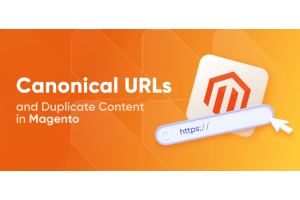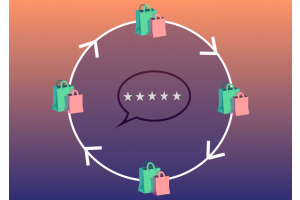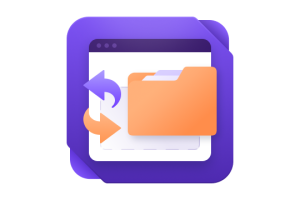We use cookies to make your experience better. To comply with the new e-Privacy directive, we need to ask for your consent to set the cookies. Learn more.
Monthly Archives: October 2023
-
- October 21, 2023
Introduction:
Running an e-commerce store on Magento 2 is a powerful and flexible solution, but managing the backend can sometimes feel like navigating a labyrinth. Important tasks often require you to dig deep into the menu structure, resulting in time wasted searching for the right configuration options. However, there's a solution to this common problem – the Magento 2 Hotlinks Menu module. In this article, we'll explore how this module can significantly improve your efficiency in the admin panel.
The Need for Quick Access in the Admin Panel
The complexity of the Magento 2 admin panel is a double-edged sword. While it offers incredible customization and control, it can be challenging to find your way around quickly. Often, you need to change specific settings frequently, like configuring payment methods under "Sales -> Payment Methods." This is where the Hotlinks Menu module comes to the rescue.
Introducing the Hotlinks Menu Module
The Hotlinks Menu module is a valuable tool that simplifies
-
- October 21, 2023
Introduction:
Managing an e-commerce store can be a complex task, but it becomes much smoother when you have the right tools at your disposal. One such tool that can transform the way you handle products, orders, invoices, and shipments is the advanced filtering system seamlessly integrated into our Magento 2 Ready-Made Admin Wizard extension. In this article, we will explore how advanced filters give you unparalleled control and flexibility over your e-commerce operations.
Understanding Advanced Filters
Advanced filters are a game-changer, enabling you to implement conditions that follow a logic similar to price rules. These filters are seamlessly integrated into your product, order, invoice, and shipment management processes, all included in our comprehensive Admin Wizard extension. They allow you to take a more granular and precise approach to managing your store's data.
Advanced Filters for Products
When applying conditions to product filters, your system evaluates specific criteria
-
- October 21, 2023
Introduction:
Running a smooth and efficient e-commerce operation requires not only a powerful admin panel but also the ability to track and manage all changes made by administrators. That's where the "Action Logging" feature within our Magento 2 Admin Wizard extension comes into play. In this article, we'll explore how this feature allows you to maintain control, track admin actions, and restore any unintentional alterations to your store.
Understanding Action Logging
Action Logging is your trusty sidekick when it comes to tracking every move within your admin panel. With this feature integrated into Admin Wizard, you can maintain an organized and detailed record of all admin actions, making it easier than ever to identify who made changes and when those changes occurred.
Why Action Logging Matters
There are several reasons why Action Logging is invaluable for your e-commerce store:
Accountability: In a multi-administrator environment, accountability is key. Action Logging ensures that
-
- October 03, 2023
Add Featured Products to Magento Homepage with Page Builder
- Log in to the Magento Admin Panel: Log in to the administrative panel of your Magento installation.
- Navigate to the Homepage: In the admin panel, select "Content" > "Pages." Choose the homepage you want to edit and proceed to edit it.
- Edit the Homepage Using Page Builder:
- Click the "Edit with Page Builder" button to enter the editing mode using Page Builder.
- Create a New Block or Edit an Existing One:
- To add a block with products to the homepage, select the location where you want to insert the block and click "+ Add Content."
- Add the Product Block:
- From the available blocks, choose "Product List."
- Configure the Product Block:
- In the settings of the "Product List" block, you'll be able to select the category from which products will be displayed. Choose the "Featured Products" category or another as needed.
- You can also configure the number of displayed products and other block parameters.
- Save and Publish the Page:
- After configuring
-
- October 02, 2023
Step 1: Install and Configure Language Packs
Install Language Packs:
Go to your Magento Admin Panel.
Navigate to "Stores" -> "Configuration" -> "General" -> "Locale Options."
In the "Locale" section, select the language you want to add and save the settings.
Repeat this process for each language you want to support.
Step 2: Create Translations
Create Translations:Magento allows you to create translations for various parts of your store, such as button labels, product descriptions, and more.
Create CSV files for each language, e.g., en_US.csv for English and fr_FR.csv for French.
Upload these files to the directory app/i18n/[Vendor]/[theme]/i18n/, where [Vendor] is your theme provider and [theme] is your theme name.
Step 3: Configure Stores and Websites
Create Websites:Go to "Stores" -> "All Stores."
Click "Create Website" and name your new website, e.g., "English Website."
Create websites for each language you plan to support.
Create Stores:Under "All Stores," click "Create Store."
Select