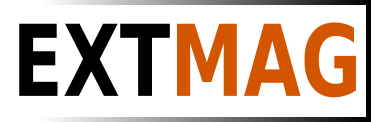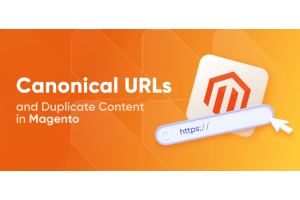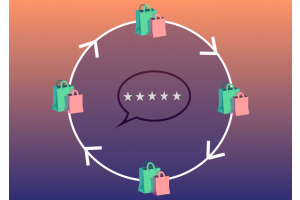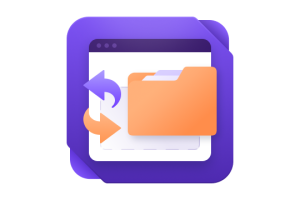We use cookies to make your experience better. To comply with the new e-Privacy directive, we need to ask for your consent to set the cookies. Learn more.
"Featured Products" on the Magento homepage
- October 03, 2023
Add Featured Products to Magento Homepage with Page Builder
- Log in to the Magento Admin Panel: Log in to the administrative panel of your Magento installation.
- Navigate to the Homepage: In the admin panel, select "Content" > "Pages." Choose the homepage you want to edit and proceed to edit it.
- Edit the Homepage Using Page Builder:
- Click the "Edit with Page Builder" button to enter the editing mode using Page Builder.
- Create a New Block or Edit an Existing One:
- To add a block with products to the homepage, select the location where you want to insert the block and click "+ Add Content."
- Add the Product Block:
- From the available blocks, choose "Product List."
- Configure the Product Block:
- In the settings of the "Product List" block, you'll be able to select the category from which products will be displayed. Choose the "Featured Products" category or another as needed.
- You can also configure the number of displayed products and other block parameters.
- Save and Publish the Page:
- After configuring the product block, click "Save" or "Publish" to save and publish the changes to the homepage.
- Clear Magento Cache:
- To ensure that the changes are reflected on the homepage, clear the Magento cache in the "System" > "Cache Management" section.
Now, the "Featured Products" block will be displayed on the homepage of your Magento store using Page Builder. Please note that the available options and functionality may slightly vary depending on the version of Magento and the theme you are using.