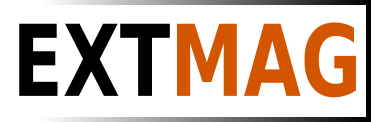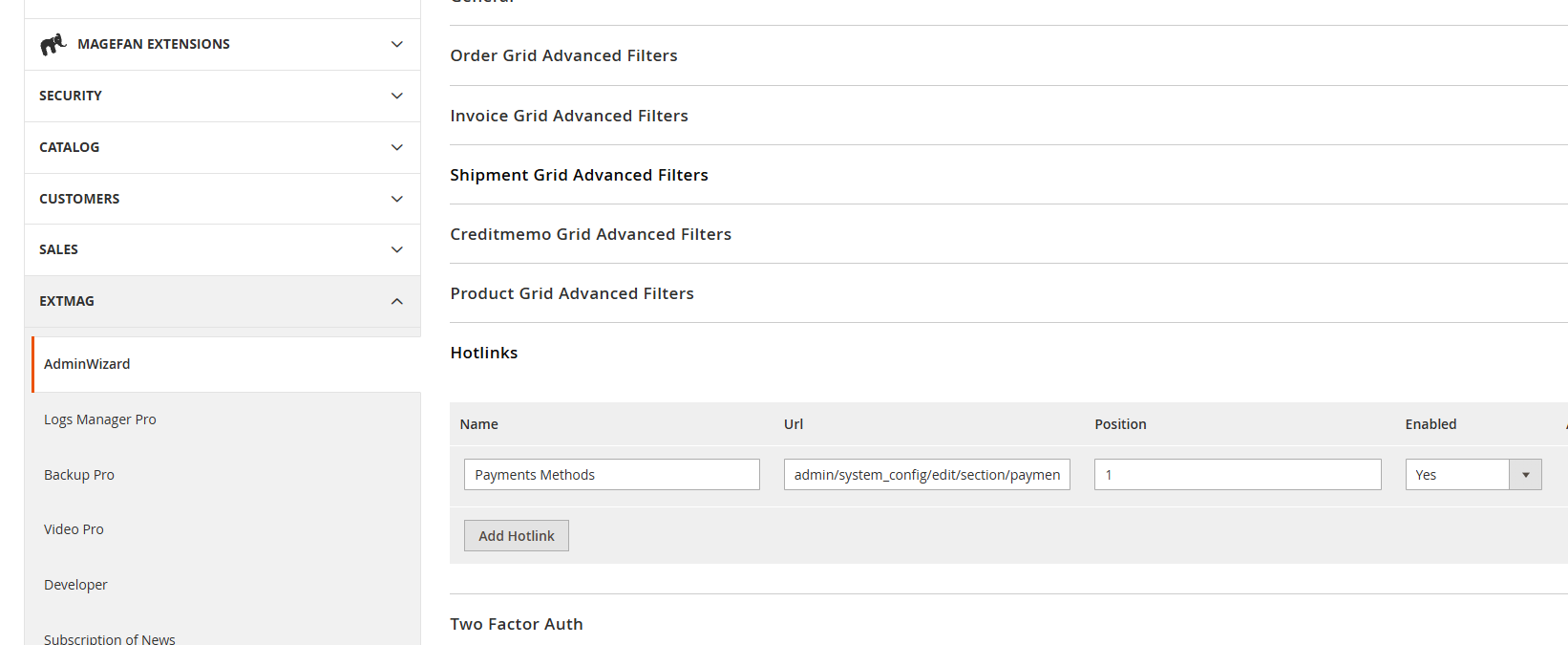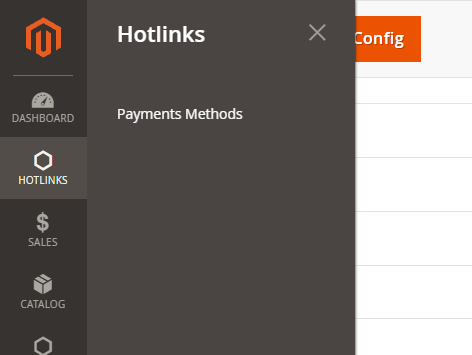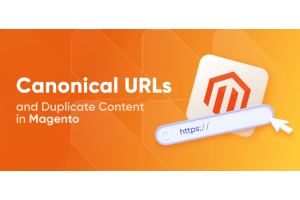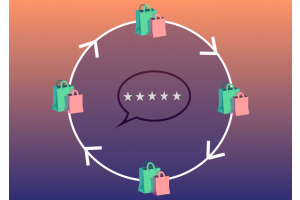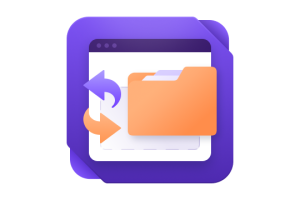We use cookies to make your experience better. To comply with the new e-Privacy directive, we need to ask for your consent to set the cookies. Learn more.
Enhancing Efficiency with the Magento 2 Hotlinks Menu Module

Introduction:
Running an e-commerce store on Magento 2 is a powerful and flexible solution, but managing the backend can sometimes feel like navigating a labyrinth. Important tasks often require you to dig deep into the menu structure, resulting in time wasted searching for the right configuration options. However, there's a solution to this common problem – the Magento 2 Hotlinks Menu module. In this article, we'll explore how this module can significantly improve your efficiency in the admin panel.
The Need for Quick Access in the Admin Panel
The complexity of the Magento 2 admin panel is a double-edged sword. While it offers incredible customization and control, it can be challenging to find your way around quickly. Often, you need to change specific settings frequently, like configuring payment methods under "Sales -> Payment Methods." This is where the Hotlinks Menu module comes to the rescue.
Introducing the Hotlinks Menu Module
The Hotlinks Menu module is a valuable tool that simplifies navigation within your Magento 2 admin panel. Its primary purpose is to allow users to customize the menu for quick access to frequently used functions. This means that you can add any links you need to access regularly, directly to the main page in the admin panel.
Key Features and Benefits
The Hotlinks Menu module comes with a host of features that enhance your efficiency:
Custom Links: The module allows you to add custom links to any admin panel page, even if it's buried deep within Magento's menu structure. This feature ensures that you can reach critical sections in just one click.
Sorting Functionality: Another highlight of the module is its ability to sort items under the menu. This empowers you to organize your menu in a way that makes the most sense to you, saving time and effort.
How to Install and Configure the Module
Installing and configuring the Hotlinks Menu module is a breeze. Here are the basic steps:
Download the Module: Begin by downloading the module package from a trusted source.
Install the Module: Access your Magento 2 admin panel and navigate to System -> Web Setup Wizard. Follow the on-screen instructions to install the module.
Configure the Module: After installation, configure the module settings as needed. You can usually do this through the admin panel's configuration settings.
Real-World Examples
Let's look at practical examples of how the Hotlinks Menu module can enhance your efficiency:
Example 1: Quick Access to Payment Methods Suppose you frequently need to configure payment methods for your store. By using the Hotlinks Menu module, you can add a direct link to "Sales -> Payment Methods" on your admin panel's main page. This eliminates the need to navigate through multiple menus, saving time and reducing frustration.
Example 2: Custom Menu for Your Workflow Perhaps you have a unique workflow that requires frequent access to specific areas of your admin panel. With the Hotlinks Menu module, you can create a custom menu that suits your needs, putting all essential links right at your fingertips.
User Testimonials
User feedback is a testament to the module's effectiveness. Here's what some users had to say:
"The Hotlinks Menu module transformed the way I work in Magento 2. I can now reach important sections of my admin panel with ease. It's a real time-saver!" - Jane Doe, E-commerce Store Owner.
Conclusion:
In conclusion, the Magento 2 Hotlinks Menu module, which is included as part of our comprehensive Ready-Made Admin Wizard extension, is a game-changer for anyone managing a Magento store. It significantly improves efficiency by simplifying navigation and giving you quick access to important features. Don't miss out on this essential tool; explore the module as part of our Admin Wizard extension and experience the difference it can make in your daily workflow.
Call to Action:
Ready to boost your efficiency in the Magento 2 admin panel? Discover the Hotlinks Menu module within our Ready-Made Admin Wizard extension here. Download and install it today to streamline your administrative tasks. Feel free to share your experiences or ask questions in the comments section below.
Example:
Hotlinks
In the admin menu, the nearest, frequently used items are made as accessible as possible.
- Go to Admin Main Menu -> Extmag -> AdminWizzard -> Configuration > Hotlinks.
- Click "Add Hotlinks"
- Input all data to fields and click on the “Save” button.
- Clean Cache
- Check the Hotlinks tab on Admin Dashboard.