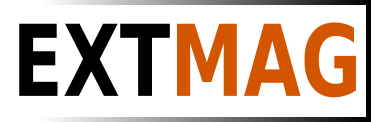We use cookies to make your experience better. To comply with the new e-Privacy directive, we need to ask for your consent to set the cookies. Learn more.
MyDHL Express Comprehensive Shipping for Magento® 2.x
The MyDHL Express Comprehensive Shipping Extension for Magento 2 helps you easily create and print MyDHL Express Thermal and PDF shipping labels, checkout the latest shipping prices based on product weight and size, in addition to creating pickups and tracking packages. You can manage the entire MyDHL Express delivery cycle through your Magento admin panel. The module offers a wide range of settings, including the ability to customize the module individually for each country.
Compatible with Hyva Theme and Hyva Checkout
MyDHL Express Comprehensive Shipping is a Magento 2 extension that allows you to manage the entire MyDHL Express shipping cycle using the MyDHL Express courier API.
The extension gives you a wide variety of settings. Get up-to-date shipping prices and create thermal (ZPL, EPL) and PDF MyDHL Express shipping labels. Create pickups and track your parcels.
Here are the main benefits of the MyDHL Express Comprehensive Shipping extension:
Thermal and PDF Shipping Labels
The creation of shipping labels is possible both manually and automatically, and even on a schedule. The MyDHL Express Comprehensive Shipping extension allows you to associate a shipping label with an order, shipment, or credit memo. All labels are stored on your server and you can access them at any time from the admin interface of your Magento site.
Before creating each shipping label manually, you have the opportunity to select the required shipping method from those provided by MyDHL Express and immediately see the shipping cost. In automatic mode, labels are created either according to the method chosen by the buyer when ordering or at the minimum / maximum price of all MyDHL Express methods.
Paperless Commercial Invoice
MyDHL Express Comprehensive Shipping supports worldwide shipping. Therefore, for delivery abroad, it is proposed to use the paperless (or paper) registration of the customs invoice (International Invoice). To do this, the MyDHL Express Comprehensive Shipping extension supports the following settings: Harmonized and ScheduleB codes, Dangerous Goods and Hazardous Materials, Terms of Shipment, Reason for Export, Sold To Address, and others.
Shipping Rates & Shipping Methods
Get shipping prices on checkout just like on dhl.com. Shipping prices usually depend on the insurance, the declared price of the parcel, weight, dimensions, etc. All of these items are taken into account by our MyDHL Express Comprehensive Shipping extension. The cost of the method can be both static and dynamic. Both prices and display method can be adjusted by setting limits. Optionally, you can display the method only in the admin panel You can create as many methods as you like. Read more here.
Payment, COD, Insured
Customize the payer considering your business processes. Shipping can be paid by the Shipper or Third Party, while Duty and Taxes can be paid by both the Recipient and the Shipper. You can also regulate insurance (Insured) and use Invoice Line Total. It is possible to indicate, if necessary, a tax number (Tins number (Taxpayer Identification)). If the buyer wants to pay for the goods upon receipt, you can use the COD (Cash on Delivery) option.
Return Shipping Labels and RMA
Creating return shipping labels is as easy as creating regular shipping labels. A big plus will be the option to create return labels at the same time as a regular label.
The administrator can give the buyer the ability to create and print return labels himself.
Pickup and Tracking
Order a parcel delivery service directly from the admin panel of your online store. Everything is done easily and simply. You choose for which created labels you want to order a pickup and the extension will send a request to the delivery service. You can always see what has been shipped in each pickup. You can see a sample Pickup Slips document for multiple shipments here.
Once your packages have been shipped, you can track them using our MyDHL Express Comprehensive Shipping extension. You can see all the points that the package has passed and where it is at the moment.
Printing
Printing is one of the most important steps when working with shipping labels. Use our app to print thermal and PDF labels on your local printers. You can get it here.
Configuration
The possibilities of our extension are truly unlimited thanks to flexible settings. At the same time, the settings are intuitive and many are set by default. You can configure the extension for a specific store or a specific country. You can apply some settings to domestic shipments, and apply other settings to foreign shipments. Completely separate settings are also possible for regular and return labels. Perhaps for each continent, you would like to have individual settings. And this is also possible with our extension.
Demo
To get a demo version of the extension, please contact our technical support. In the letter, indicate your name and surname, name of the extension, email address, and website URL. The demo is valid for 14 days. After 14 days, you agree to remove the extension demo from your site and from wherever it was installed.
Hyva Theme and Hyva Checkout
Compatible with Hyva Theme and Hyva Checkout
| CMS | Magento 2 |
|---|---|
| Compatibility | 2.4, 2.3 |
| Features |
|
Follow these steps to install the extension:
- Unpack the resulting archive to the root of your Magento site. As a result, you should have created such a folder [magento_root]/app/code/Extmag/MydhlShipping
- Run the following commands in the root of your Magento site:
- composer require extmag/shipping-box-packer:^3
- composer require faradey/tcpdi:^1.0
- composer require textalk/websocket:^1.3
- php bin/magento c:f
- php bin/magento s:up
- Log out and log back into the Magento admin interface
- Congratulations. The extension has been successfully installed.
To customize printing, download the label printing software from here.
To learn how to install and configure your label printing software, follow the link below.
Installing and configuring el-Print
Hyva Theme and Hyva Checkout integration
Installation
For integration with the Hyva Theme and Hyva Checkout, you should install an additional module.
To install the integration module, execute the following command:
composer require extmag/shiplab-hyva
composer require magewirephp/magewire
Template files
The files listed below replace the default files of the Hyva theme. If you are also using these files in your theme, you should merge your changes with the changes in the files below.
vendor/extmag/shiplab-hyva-magento2/view/frontend/templates/access-point/ap.phtml
vendor/extmag/shiplab-hyva-magento2/view/frontend/templates/access-point/place-order.phtml
vendor/extmag/shiplab-hyva-magento2/view/frontend/templates/checkout/shipping/method-list.phtml
For all questions about the installation, please contact our technical support.
Download Configuration of MyDHL Express Comprehensive Shipping for Magento 2.x
MyDHL Express Account
- If you don’t have MyDHL Express Account Credentials get it by https://www.dhl.com
- Go to Admin Main Menu -> Extmag -> Settings -> Shipper Accounts.
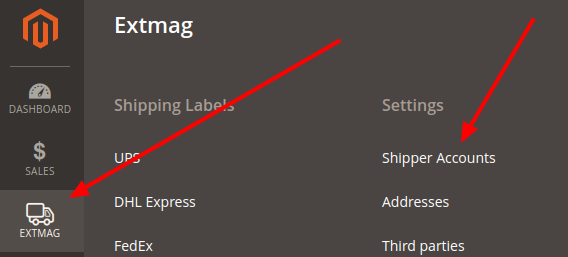
- Click on the “Add New Shipper Account” button.

- Input your credentials of MyDHL Express to fields and click on the “Save” button.

Addresses
- Go to Admin Main Menu -> Extmag -> Settings -> Addresses.
- Click on the “Add New Address” button.
- Input your address to fields and click on the “Save” button.
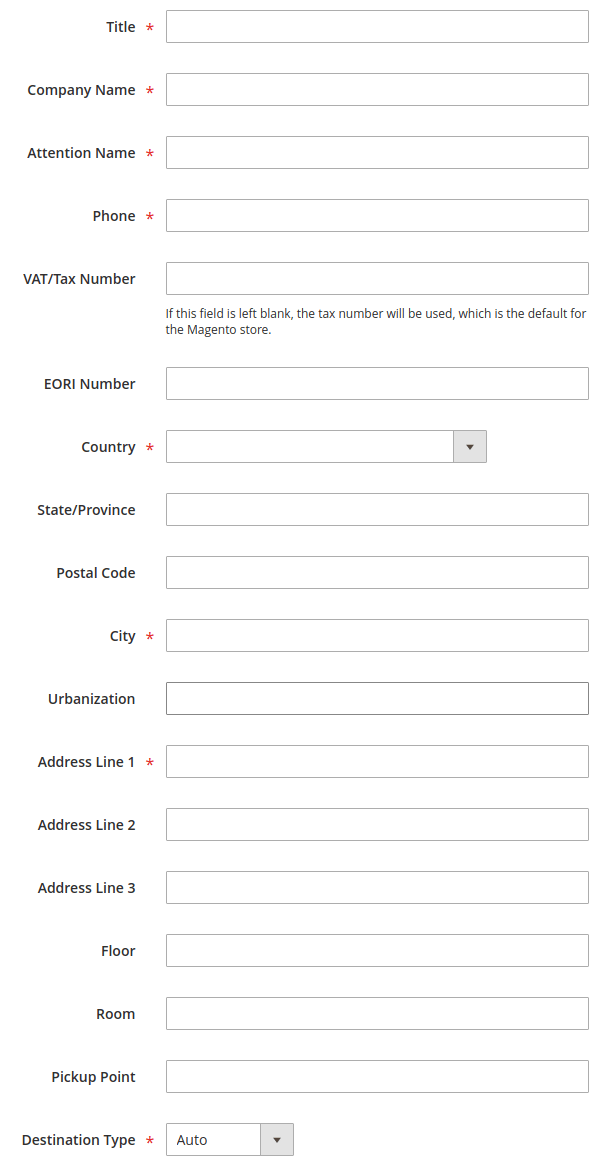
Package Boxes
Optionally, you can create packaging boxes.
- Go to Admin Main Menu -> Extmag -> Settings -> Package Boxes.
- Click on the “Add New Box” button.
- Input your box parameters to fields and click on the “Save” button.
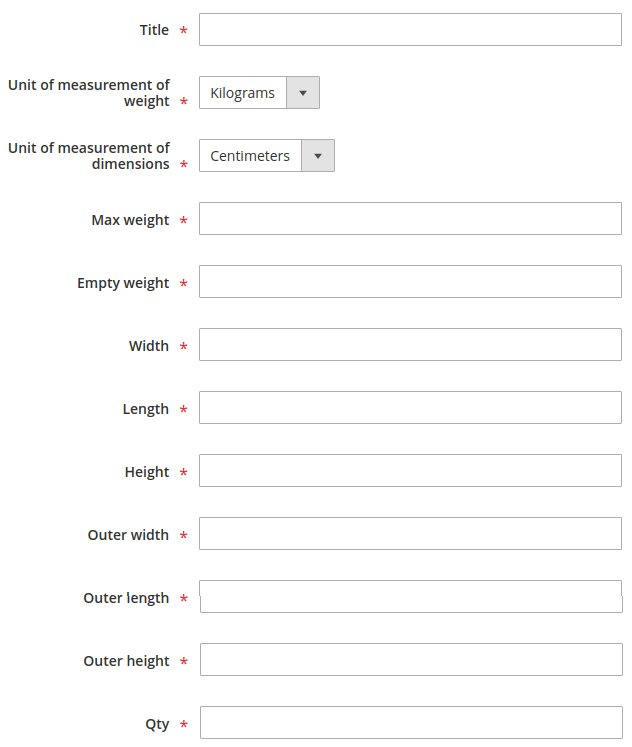
Shipping Methods
Create one or more shipping methods as needed. These methods will show in the checkout.
- Go to Admin Main Menu -> Extmag -> Shipping Methods -> Shipping Methods.
- Click on the “Add New Shipping Method” button.
- Input shipping method data to fields and click on the “Save” button.
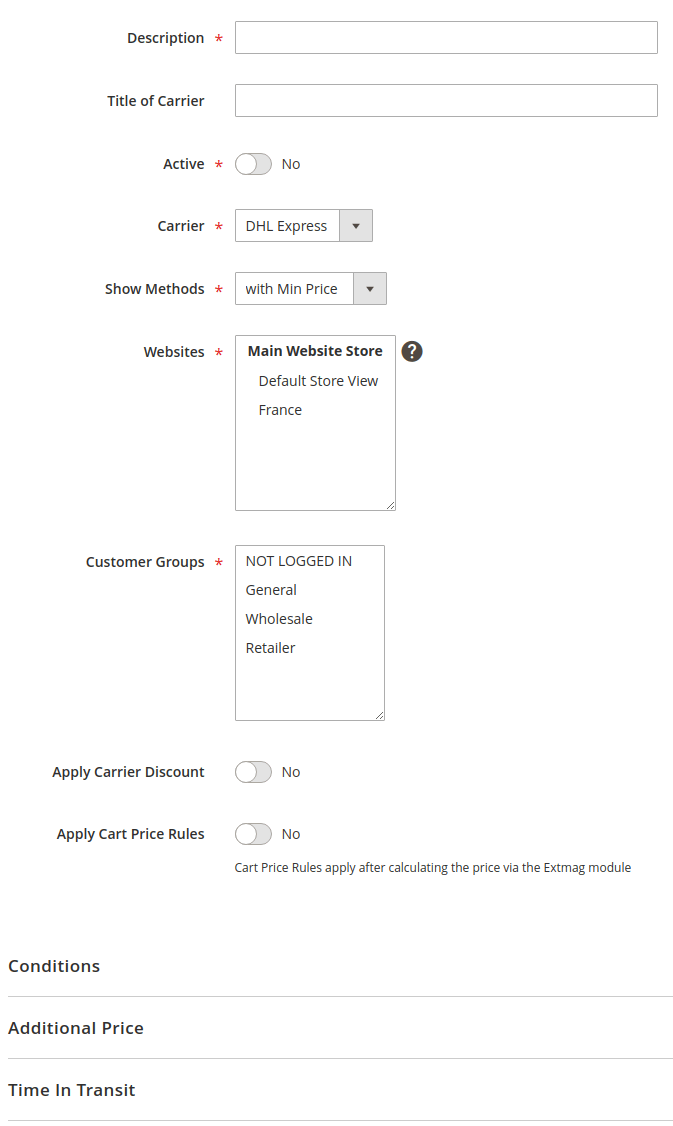
Configuration
- Go to Admin Main Menu -> Extmag -> Settings -> MyDHL Configuration.
- First, click on the “General” tab on the left and fill the necessary fields.
- Moving from tab to tab, fill in the necessary fields.
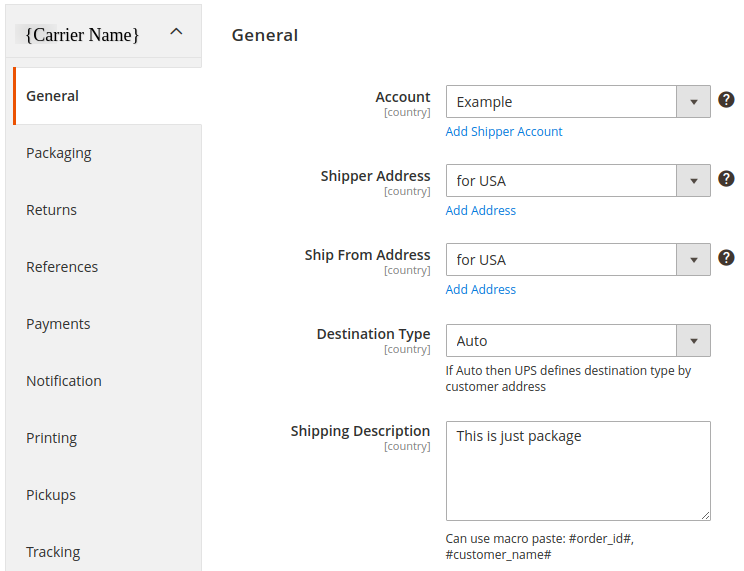
Description options of the extension configuration
General Tab
- General
- Account
- Select your carrier account by default or create an account following the link “Add Shipper Account” and then select it here
- Shipper Address
- Select your shipper address by default or create an address following the link “Add Address” and then select it here
- This is the main address of your MyDHL account connecting with the Shipper Number
- Ship From Address
- Select your shipper address by default or create an address following the link “Add Address” and then select it here
- It is your warehouse or store address
- Destination Type
- this item has two options
- Auto: the carrier will automatically detect the type of recipient address.
- Residential: the option is a flag to indicate if the receiver is a residential location
Packaging Tab
- Packaging
- Type
- We recommend choosing by default “Your packaging” or choosing from the list at your discretion
- Reference
- Can use macro paste: #order_id#, #customer_name#, #store_id#, #store_code#, #store_name#
- This element identifies the reference information. It is an optional field in the shipment validation request.
- Bar code for Reference
- This element represents the Customer Barcode details of the piece and it will be displaying in the
- label. It is an optional field.
- Weight
- Attribute of Product Weight
- If your products have a weight, indicate the product attribute for the weight. By default, this is the attribute with the code "weight"
- Average Product Weight
- If some of your products do not indicate the weight, please indicate the average weight of the product. This is required for packaging products in boxes
- Pack Weight
- If packing in boxes will not be used, then indicate the weight of the empty package
- Dimensions
- Attribute of Product Width (Length, Height)
- Specify from which product attribute to get width (length, height) data
- Average Product Width (Length, Height)
- For products without dimensions, please indicate the average width (length, height). This will help you pack food into boxes.
- Applicable Boxes
- Specify which boxes to use for this carrier, store, or destination.
- By the link "Add Package Box" under the selection field, you can create missing boxes
- Exclude Product Categories
- Products from the categories selected here do not count towards box packaging and each product has been packaged separately
- Attribute of Product Pre-packed
- The attribute must be Yes\No type. If Yes, the product will be a separate package
Returns Tab
- Returns
- Creating Return Label With Shipping Label
- A return label is created together with a direct label at the same time. You can print it and put it in the parcel
- Customer
- Allow Print
- Allow the buyer to print the return label from their account
- Allow Create
- Allow the buyer to create a return label from their account
References Tab
- References
- Reference ID
- The ReferenceID element contains the shipper reference ID. It is a mandatory field.
- Can use macro paste: #order_id#, #customer_name#, #store_id#, #store_code#, #store_name#
Payments Tab
- Payments
- Currency
- Specify the currency of your account on the carrier's website
- Shipment Payer
- Specify who will pay for the shipping. The payer can be the sender or a third party
- Duty And Tax Payer
- Indicate who will pay the duties and taxes.
- Is Dutiable?
- The IsDutiable element indicates whether the shipment is dutiable or not
- Declared Value Type
- When calculating the total cost of a parcel, only the price of products or the price of products, discounts, and fees can be taken into account
- Insurance
- Specify the amount of insurance in the request
- COD
- The payment method must be appropriate
Notification Tab
- Notification
- Message
- The message that the recipient will receive upon delivery of the parcel
Printing Tab
- Printing
- Type
- Specify the type of label to print. It can be PDF or thermal type.
- Template
- Specify the height and width of the label you need
- Label Resolution (dpi)
- Can range from 200 to 300. By default 203
- Archive Document
- This element indicates to receive the GLS’s generated Archive document image
- Mass Print
- With bulk printing, you can only print unprinted labels or all.
Pickups Tab
- Pickup
- Earliest Pickup Time
- Indicate the opening time of your store or warehouse. The time when you are ready to deliver the parcels to the courier.
- Latest Pickup Time
- Specify the closing time for your store or warehouse.
- Special Instructions
- These are special instructions for the driver.
- Schedule
- Schedule settings for which pickups will be created. You can also create pickups manually if the schedule is disabled.
Tracking Tab
- Tracking Schedule
- If enabled, requests for delivery information will be sent according to the schedule for each created shipment. If an error is received or the delivery was successfully delivered, then a request will no longer be made for this tracking number.
International Invoice Tab
- International Invoice
- Type
- Commercial Invoice
- Proforma Invoice
- Terms of Shipment
- Indicates the rights to the seller from the buyer.
- Valid values:
- Cost and Freight
- Cost, Insurance and Freight
- Carriage and Insurance Paid To
- Carriage Paid To
- Delivered at Frontier
- Delivered At Place
- Delivered At Terminal
- Delivered Duty Paid
- Delivered Duty Unpaid
- Delivered Ex Quay
- DES
- DVU
- Ex Works
- Free Alongside Ship
- Free Carrier
- Free On Board
- Reason for Export
- A reason to export the current international shipment
- Max length 30
- Invoice Number
- Commercial Invoice number assigned by the exporter
- Can use macro paste: #order_id#, #shipment_id#, #invoice_id#
- Comments
- Max length 150. Can use macro paste: #customer_name#, #order_id#, #shipment_id#, #invoice_id#, #store_id#, #store_code#, #store_name#
- Additional Declaration Text
- This element contains the additional declaration text. It is an optional element
- Max length 300
- Sold To Address
- The Sold To party’s country code must be the same as the Ship To party’s country code
- Product Attributes
- Description
- Product attribute containing the short name of the product
- Country of Manufacture
- Product attribute containing the country of origin
- Unit of Measurement
- Select the term that best describes the way your product is measured. For example, barrels, bales, tons, etc.
- Harmonized (Commodity) Code
- Product attribute containing Harmonized (Commodity) Code
- Determining the correct rate of duty when shipping internationally is a frequent challenge for small to medium-sized businesses. You want to make sure your shipment faces minimal disruption when it comes to customs clearance. At the same time, you don't want to pay more than required for shipping your product across borders
- The Harmonized System (HS) code is integral to this process. Organized into 97 chapters, HS codes comprise a global index used to describe every good being imported or exported. And while the HS index may seem complicated at first, becoming familiar with its workings will help you avoid the likelihood of disruptions or delays in your product journey
- ScheduleB Code
- Product attribute containing the ScheduleB Code of the product
- A Schedule B number is a 10-digit number used in the United States to classify physical goods for export to another country. The Schedule B is based on the international Harmonized System (HS) of 6-digit commodity classification codes. There is a Schedule B number for every physical product, from paperclips to airplanes
- Taxpayer Identification
- VAT/Tax/EORI ID
- The Tax ID number (EIN/VAT)
- Consignee VAT/Tax/EORI ID
- The customer in another country is responsible for paying VAT and duties but for certain products and values, the merchant can collect VAT in the checkout (as normal) and the merchant then takes over the responsibility for reporting this VAT to this country authorities. So the merchant is, from one aspect, considered as both the exporter and importer here.
Automatic Tab
- Automatic Label Creation
- Enabled
- Turn on or off automatic creation of shipping labels
- Make sure your Magento cron job is running
- Create Invoice
- Create invoice after creating label(s)
- Create Shipment
- Create shipment after creating label(s)
- Allowed Order Statuses
- Specify the order statuses for which you want to create shipping labels
- Allowed Shipping Methods
- Specify the shipping methods for which you want to create shipping labels
- Service
- Specify the shipping methods by which the delivery will be carried out
- Service for International Destination
- Specify the shipping methods that will be used for international delivery
Mass Actions Tab
- Mass Label Creation
- Create Invoice
- Create invoice after creating label(s)
- Create Shipment
- Create shipment after creating label(s)
- Allowed Order Statuses
- Specify the order statuses for which you want to create shipping labels
- Allowed Shipping Methods
- Specify the shipping methods for which you want to create shipping labels
- Service
- Specify the shipping methods by which the delivery will be carried out
- Service for International Destination
- Specify the shipping methods that will be used for international delivery
Manual Actions Tab
- Manual Label Creation
- Create Invoice
- Create invoice after creating label(s)
- Create Shipment
- Create shipment after creating label(s)
Other Options Tab
- Options
- Saturday Pickup
- Pick up parcels on Saturday from the point of issue
- Saturday Delivery
- Unfortunately, the company doesn't offer any weekend delivery services in the US, but it does offer extensive delivery options in Europe and other parts of the world.
- DHL’s standard delivery operations throughout Europe runs from Mondays to Saturdays. But, even around the world, the company allows you to request your package to be delivered on weekends when you book your shipment. That’s because being able to deliver on any day is very important for urgent or special orders especially for the eCommerce industry.
- Door To
- Defines the type of delivery service that applies to a shipment
- Valid values:
- Door to Door
- Door to Airport
- Airport to Airport
- Door to Door non-Compliant
- GoGreen Carbon
- With GoGreen products and services we also help our customers reduce their carbon and greenhouse gas foot print. The growing demand for our GoGreen products and services shows that our customers also want to accept the responsibility of climate protection.
- Delivery Confirmation
- Verify that your shipment was delivered with your choice of signature or adult signature options
- Order Status After Created Shipping Label
- Change order status after creating shipping label
- Dangerous Goods
- Product Categories with Dangerous Goods
- Select product categories containing only dangerous goods. You can create a category for dangerous goods only and disable its display on the site.
You have configured the module. Now you can start creating labels.
1.5.7
Integration with Hyva Theme and Hyva Checkout has been added
1.5.6
Fixed the JS bug with placing the order
Fixed bug with Signature Image Uploader
1.5.5
Updated linked modules
1.5.4
Added the ability to rename original courier shipping methods
1.5.3
Added support Magento 2.4.6-p3 and Adobe Commerce 2.4.6-p3
1.5.2
Fixed the packer for packages of the shipment
1.5.1
Fixed a bug with downloading shipping logs
1.5.0
Added two options "Show Method if Not Applicable" and "Displayed Error Message" in the Extmag Shipping method configuration
1.4.9
Fixed a bug when it was impossible to save the Shiplab configuration in Magento 2.4.6-p1
1.4.8
Fixed Shiplab version
1.4.7
Fixed PDP printing with the QZ Tray program
1.4.6
Support the QZ Tray program for printing labels.
1.4.5
Fixed a bug with Sales Rules.
Removed deprecated code.
1.4.4
Fixed sources for orders after saving the tracking number
Added support Magento 2.4.6-p2 and Adobe Commerce 2.4.6-p2
1.4.3
Fixed calculating prices for shipping methods.
Fixed shipping price rules.
1.4.2
Fixed bug with shipping price rules
1.4.1
Fixed bug with session and manual label creation
1.4.0
Improved selection of Websites and Customer Groups for Shipping Methods
1.3.9
Fixed bugs on the checkout page of the admin panel
1.3.8
Added support Adobe Commerce 2.4.6-p1
1.3.7
Fix bug with musltiselect fields and values as type integer
1.3.6
Fixed bug with the Volume Weight switcher
1.3.5
Support Adobe Commerce (Magento) 2.4.6
Support PHP 8.1
1.3.4
Fixed some bugs to support PHP 8.1
1.3.3
Added max volumetric weight for a package
Added type of volumetric weight value
Fixed some bugs with volumetric weight
1.3.2
Fixed a bug with the volumetric weight
1.3.1
Updated dependencies
Fixed some minor bugs
1.3.0
Added support for Product Volumetric Weight
1.2.2
Support Adobe Commerce (Magento) 2.4.5-p1
1.2.1
Fixed the country_id condition type for the shipping method rules
1.2.0
Fixed a few bugs linked with PHP 8.1
Added "Additional Price Actions" for applying multiple rules for the shipping method.
1.1.1
Added support for PHP 8.1 and Adobe Commerce (Magento) 2.4.4
1.1.0
Improve PHP code.
Removed the json_request_data field from the form of creating labels.
1.0.0
The extension switched to production mode