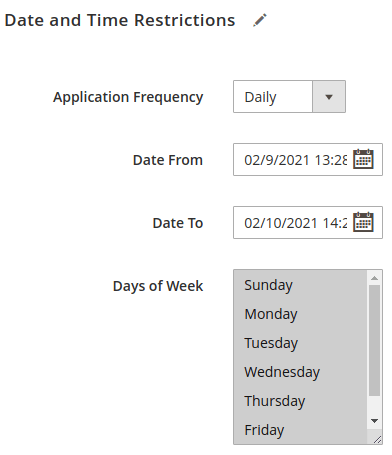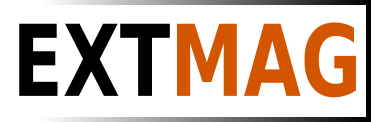We use cookies to make your experience better. To comply with the new e-Privacy directive, we need to ask for your consent to set the cookies. Learn more.
Shipping Rates & Shipping Methods
The timely delivery of goods to the buyer is an essential attribute of a good online store. The client not only wants to receive the order on time but also expects the delivery price to be minimal. The owner of the store wants to pay only the real cost of delivery and preferably with a discount. And our delivery modules perfectly solve this problem.
Each shipping module (UPS Universal Shipping, DHL Express Comprehensive Shipping, etc.) has the functionality to retrieve shipping rates from couriers using an API. Therefore, you always get the most up-to-date shipping rates on your Magento site.
The extension works both in the administrative interface and on the front of the site. You also have the opportunity to see the delivery price when creating a delivery label.
Create as many shipping methods as you need.
Below you can see the basic settings for the shipping method.
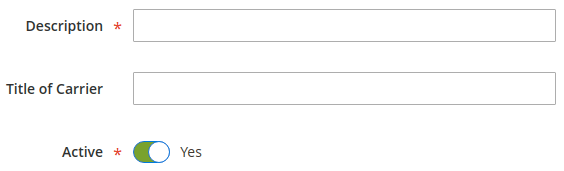
Description - a descriptive name for the method to be displayed in the admin area of the site. For example in the method table.
Title of Carrier - the name of the shipping service that will be displayed on the checkout page.
Active - activate/deactivate the method. Responsible for the availability of the method at checkout.
Carrier - select the shipping service you want to use in this method. In this case, the screenshot is UPS.
Show Methods - this parameter allows you to select one of the following options:
- with Min Price - shows the method with the lowest price of all the possible methods of service delivery.
- with Max Price - shows a method with a maximum price of all the possible methods of service delivery.
- All - all shipping methods are shown.
- Specific - all methods of delivery service selected from the list and suitable for this direction are shown.
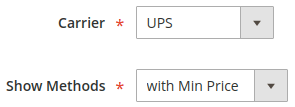
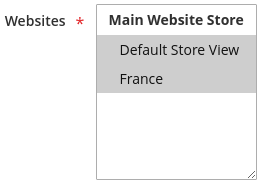
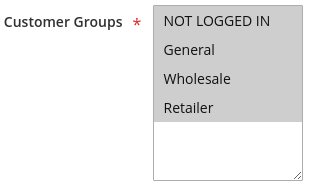
Websites - choose stores to which the delivery method will be applied.
Customer Groups - for each shipping method, specify the customer groups that may use it.
Apply Carrier Discount - if your shipping account has discounts, then by selecting this option you can apply those discounts at checkout. This way, your customers will receive the lowest shipping price on your Magento site. (UPS calls these discounts Negotiated Rates)
Apply Cart Price Rules - optionally, you can apply the cart rules to the shipping price. Most often they use the Free Shipping rule.
Access Point -your customers have the ability to choose pick-up points near home or work. The extension will show the nearest points of delivery of parcels within a radius of up to 50 km. By choosing such a point, the client will be able to pick up the parcel at a convenient time. The delivery label will be created considering the address of the point of issue. This service is called UPS Access Point for UPS delivery and FedEx Locator for FedEx.
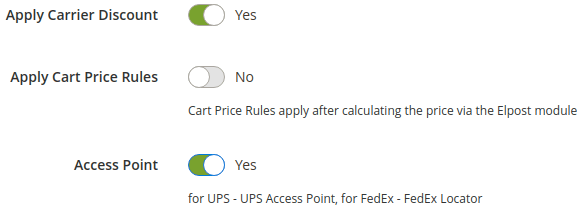
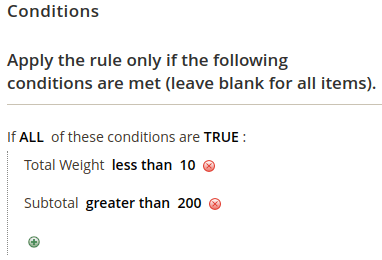
Method display conditions
Conditions can be very different. For example, you can specify conditions so that the method is displayed only if the total weight of the order is less than 10kg and the total price of all items in the cart is more than 200.
This functionality allows you to really customize shipping methods as closely as possible to suit your business processes.
Additional price
Additional price may have rules of use. For example, if the price in the basket is more than 1000, then apply an additional price.
Price - a special pattern is entered in this field. There are not many such patterns and they cover almost all the needs for manipulating the delivery price.
How does this happen?
First of all, a request is sent to the shipping service API to get the shipping price. All data required for this is sent in the request. The resulting price will be the base one and the necessary manipulations will already be carried out with it.
If the conditions for the additional price are met and the pattern is entered in the Price field, the pattern will be applied and the buyer will be shown the resulting price after all the manipulations.
What patterns are there?
empty (blank): leave blank if you do not want to apply an additional price to the base shipping price.
0: the shipping method becomes free.
20: enter any price and this price will be shown instead of the base shipping price.
-20: enter a number with a minus sign in front and the base price will be reduced by the number entered.
+20: enter a number with a plus sign in front and the base price will be increased by the number entered.
-10%: enter a number with a minus sign in front and a percentage sign at the end, and the base price will be reduced by a percentage equal to the entered number.
+20%: enter a number with a plus sign in front and a percentage sign at the end, and the base price will be increased by a percentage equal to the entered number.
max20: enter a number with a "max" prefix in front and the final price will be less than or equal to this number.
min20: enter a number with a "min" prefix in front and the final price will be greater than or equal to this number.
Numbers 20 and 10 are given as an example. In your case, these can be any numbers.
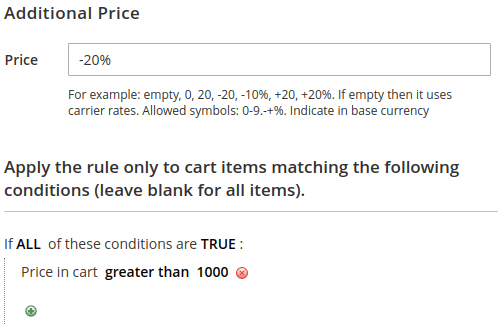
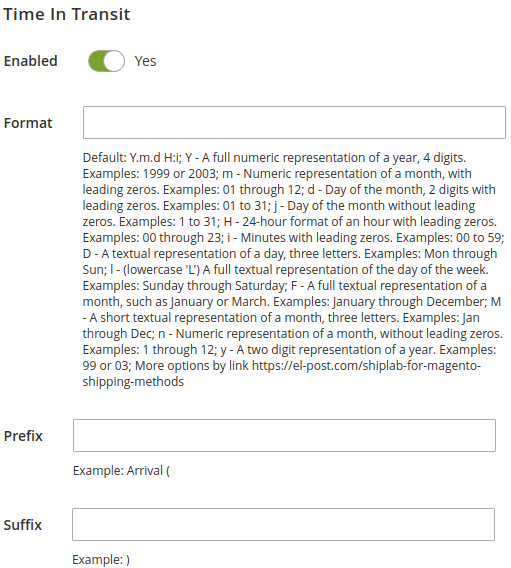
Time in Transit
Displaying the date of receipt of the parcel next to the name of the delivery method will be a big plus for your online store. The buyer will know in advance the date of receipt of his order. It will also allow the buyer to choose an expensive but fastest delivery method or a cheaper but slower one.
Enable - enable/disable the display of the delivery date.
Format - specify the date format to display.
Prefix and Suffix - prefix and suffix are required when you need to frame the date with text or separate it from the method name.
In rare cases, the delivery service may not provide a delivery date. In this case, the delivery date will not be shown.
Date and Time Restrictions
Control the display of shipping methods by date, time, and days of the week.
Application Frequency - possible values Not use, Once, Daily, Monthly, Annually.
- Not use -no date restrictions are used.
- Once - the shipping method will only show on the selected date and time, excluding the days of the week.
- Daily - the shipping method will be shown every day at a specific time frame. The days of the week apply.
- Monthly - the delivery method is shown in a certain period of days of the month and time of day every month. The days of the week apply.
- Annually - the shipping method is shown in a specific period of months, days of the month, and time of day every year. The days of the week apply.