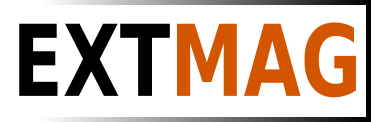We use cookies to make your experience better. To comply with the new e-Privacy directive, we need to ask for your consent to set the cookies. Learn more.
UPS Universal Shipping for Magento® 2.x
The UPS Universal Shipping Extension for Magento 2 helps you easily create and print UPS Thermal and PDF Labels, as well as display the latest shipping rates based on product weight and size on your checkout, plus create pickups and track packages. You can manage the complete UPS shipping cycle through your Magento admin panel. The module offers a wide range of settings, including the ability to configure the module for each recipient country separately.
Compatible with Hyva Theme and Hyva Checkout
UPS Universal Shipping is a Magento 2 extension that helps you manage a complete UPS shipping cycle using the UPS (United Parcel Service) API.
The extension gives you a wide variety of settings. Get up-to-date shipping prices and create thermal (ZPL, EPL), and PDF UPS shipping labels. Create pickups and track your parcels.
The main benefits of the UPS Universal Shipping extension are:
Thermal and PDF Shipping Labels
The creation of shipping labels is possible both manually and automatically, and even on a schedule. The UPS Universal Shipping extension allows you to associate a shipping label with an order, shipment, or credit memo. All labels are stored on your server and you can access them at any time from the admin interface of your Magento site.
Before manually creating each shipping label, you can select the shipping method you want from those provided by UPS and immediately see the shipping cost. In automatic mode, labels are created either according to the method that the buyer chose when ordering or at the minimum/maximum price of all UPS methods.
Paperless Commercial Invoice
UPS Universal Shipping supports worldwide shipping. Therefore, for shipping abroad, it is proposed to use the paperless (or paper) registration of the customs invoice (International Invoice). To do this, the UPS Universal Shipping extension supports the following settings: Harmonized and ScheduleB codes, Dangerous Goods and Hazardous Materials, Terms of Shipment, Reason for Export, Sold To Address, and others.
Shipping Rates & Shipping Methods
Get shipping rates on checkout just like on ups.com. Shipping prices usually depend on the insurance, the declared price of the parcel, weight, dimensions, etc. All of these points are taken into account by our UPS Universal Shipping extension. The cost of the method can be both static and dynamic. Both prices and display methods can be adjusted by setting limits. Optionally, you can display the method only in the admin panel You can create as many methods as you like. Read more here.
Payment, COD, Insured
Customize the payer considering your business processes. Shipping can be paid by the Shipper or Third Party, while Duty and Taxes can be paid by both the Recipient and the Shipper. You can also regulate insurance (Insured) and use Invoice Line Total. It is possible to indicate, if necessary, a tax number (Tins number (Taxpayer Identification)). If the buyer wants to pay for the goods upon receipt, you can use the COD (Cash on Delivery) option.
Return Shipping Labels and RMA
Creating return shipping labels is as easy as creating regular shipping labels. A big plus will be the option to create return labels at the same time as a regular label.
The administrator can give the buyer the ability to create and print return labels himself.
Pickup and Tracking
Order a parcel delivery service directly from the admin panel of your online store. Everything is done easily and simply. You choose for which created labels you want to order a pickup and the extension will send a request to the delivery service. You can always see what has been shipped in each pickup. You can see a sample Pickup Slips document for multiple shipments here.
Once your packages have been shipped, you can track them with our UPS Universal Shipping extension. You can see all the points that the package has passed and where it is at the moment.
Printing
Printing is one of the most important steps when working with shipping labels. Use our app to print thermal and PDF labels on your local and network printers. You can get it here.
Configuration
The capabilities of our module are truly limited due to flexible settings. At the same time, the settings are intuitive and many are set by default. You can configure the extension for a specific store or a specific country. You can apply some settings to domestic shipments, and apply other settings to foreign shipments. Completely separate settings are also possible for regular and return labels. Perhaps for each continent, you would like to have individual settings. This is also possible with our module.
Demo
To get a demo version of the extension, please contact our technical support. In the letter, indicate your name and surname, name of the extension, email address, and website URL. The demo is valid for 14 days. After 14 days, you agree to remove the extension demo from your site and from wherever it was installed.
Hyva Theme and Hyva Checkout
Compatible with Hyva Theme and Hyva Checkout
| CMS | Magento 2 |
|---|---|
| Compatibility | 2.4, 2.3 |
| Features |
|
Follow these steps to install the extension:
- Unpack the resulting archive to the root of your Magento site. As a result, you should have created such a folder [magento_root]/app/code/Extmag/UpsShipping
- Run the following commands in the root of your Magento site:
- composer require extmag/shipping-box-packer:^3
- composer require faradey/tcpdi:^1.0
- composer require textalk/websocket:^1.3
- php bin/magento c:f
- php bin/magento s:up
- Log out and log back into the Magento admin interface
- Congratulations. The extension has been successfully installed.
To customize printing, download the label printing software from here.
To learn how to install and configure your label printing software, follow the link below.
Installing and configuring el-Print
Hyva Theme and Hyva Checkout integration
Installation
For integration with the Hyva Theme and Hyva Checkout, you should install an additional module.
To install the integration module, execute the following command:
composer require extmag/shiplab-hyva
composer require magewirephp/magewire
Template files
The files listed below replace the default files of the Hyva theme. If you are also using these files in your theme, you should merge your changes with the changes in the files below.
vendor/extmag/shiplab-hyva-magento2/view/frontend/templates/access-point/ap.phtml
vendor/extmag/shiplab-hyva-magento2/view/frontend/templates/access-point/place-order.phtml
vendor/extmag/shiplab-hyva-magento2/view/frontend/templates/checkout/shipping/method-list.phtml
For all questions about the installation, please contact our technical support.
Download Configuration of UPS Universal Shipping for Magento 2.x
UPS Account
- If you don’t have UPS Account Credentials get it by https://www.ups.com
- Go to Admin Main Menu -> Extmag -> Settings -> Shipper Accounts.
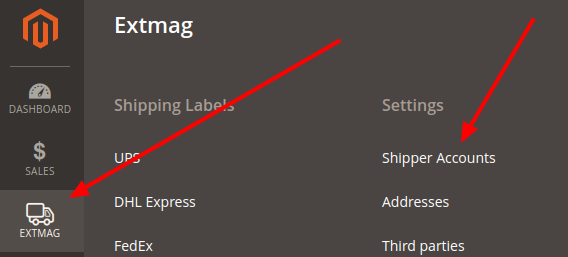
- Click on the “Add New Shipper Account” button.

- Input your credentials of UPS to fields and click on the “Save” button.
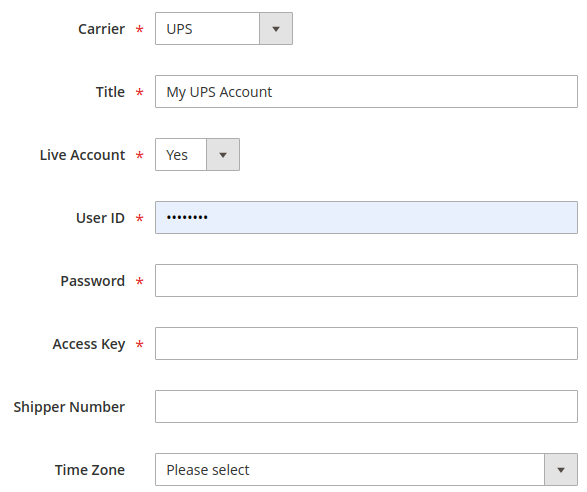
Addresses
- Go to Admin Main Menu -> Extmag -> Settings -> Addresses.
- Click on the “Add New Address” button.
- Input your address to fields and click on the “Save” button.
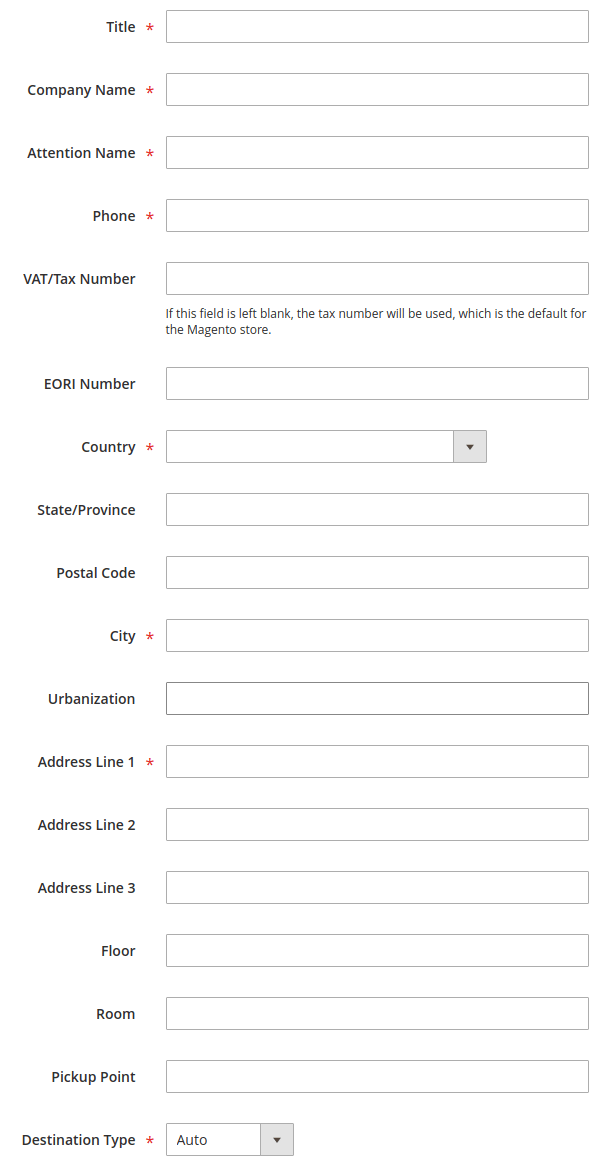
Package Boxes
Optionally, you can create packaging boxes.
- Go to Admin Main Menu -> Extmag -> Settings -> Package Boxes.
- Click on the “Add New Box” button.
- Input your box parameters to fields and click on the “Save” button.
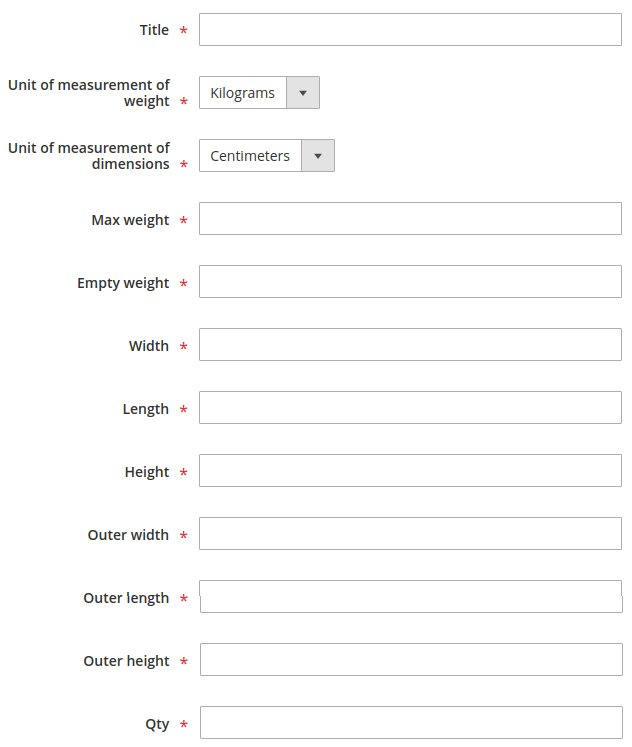
Shipping Methods
Create one or more shipping methods as needed. These methods will show in the checkout.
- Go to Admin Main Menu -> Extmag -> Shipping Methods -> Shipping Methods.
- Click on the “Add New Shipping Method” button.
- Input shipping method data to fields and click on the “Save” button.
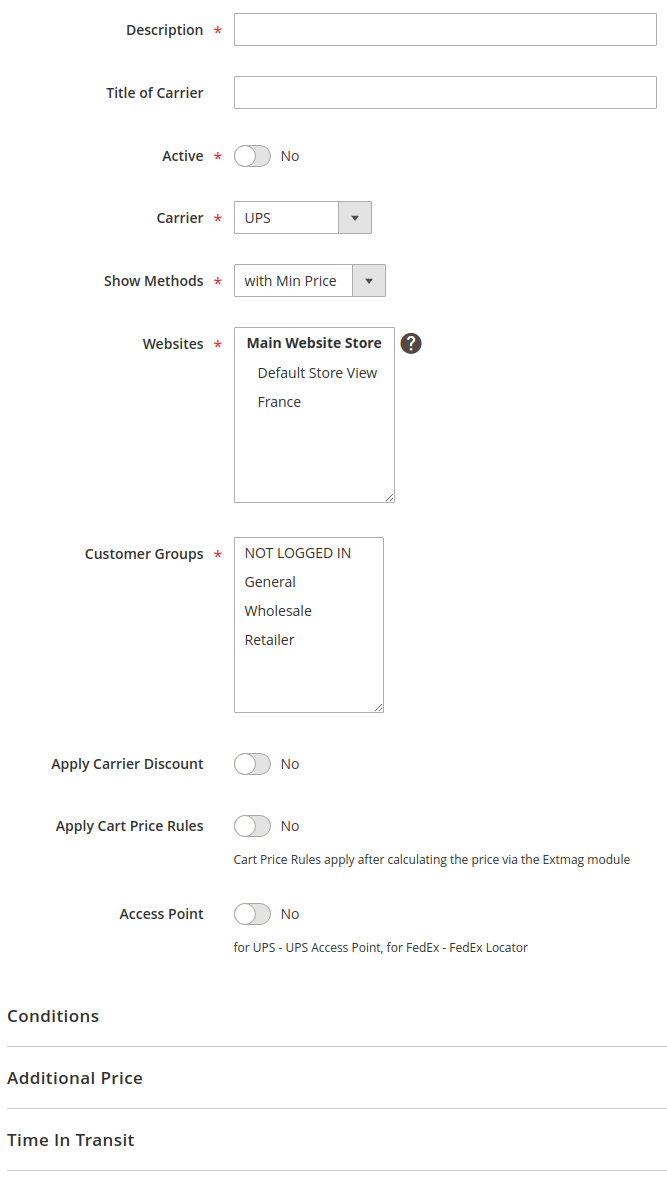
Configuration
- Go to Admin Main Menu -> Extmag -> Settings -> UPS Configuration.
- First, click on the “General” tab on the left and fill the necessary fields.
- Moving from tab to tab, fill in the necessary fields.
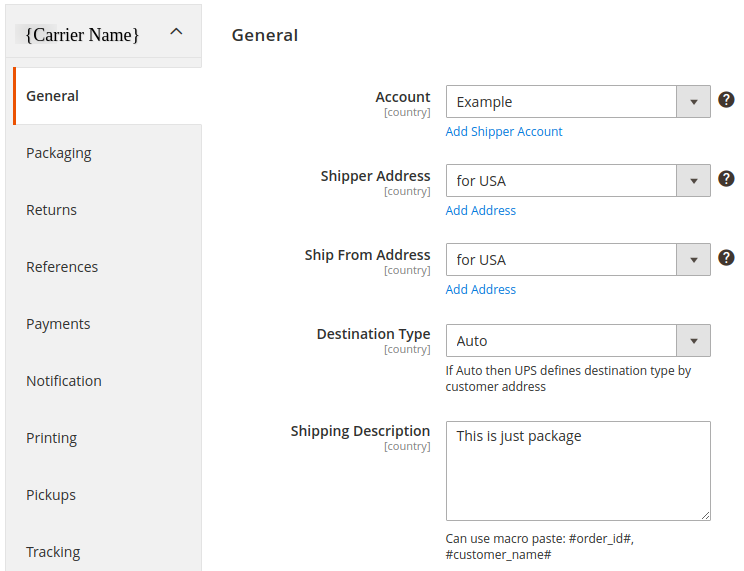
Description options of the extension configuration
General Tab
- General
- Account
- Select your carrier account by default or create an account following the link “Add Shipper Account” and then select it here
- Shipper Address
- Select your shipper address by default or create an address following the link “Add Address” and then select it here
- This is the main address of your UPS account connecting with the Shipper Number
- Ship From Address
- Select your shipper address by default or create an address following the link “Add Address” and then select it here
- It is your warehouse or store address
- Destination Type
- Auto: the carrier will automatically detect the type of recipient address.
- Residential: the option is a flag to indicate if the receiver is a residential location
- this item has two options
- Shipping Description
- The Description of Goods for the shipment. Applies to international and domestic shipments. Provide a detailed description of items being shipped for documents and non-documents
- Examples: "annual reports" and "9 mm steel screws"
- Required if all of the listed conditions are true: ShipFrom and ShipTo countries or territories are not the same; The packaging type is not UPS Letter; The ShipFrom and or ShipTo countries or territories are not in the European Union or the ShipFrom and ShipTo countries or territories are both in the European Union and the shipments service type is not UPS Standard
Packaging Tab
- Packaging
- Type
- We recommend choosing by default “Customer Supplied Package” or choosing from the list at your discretion
- Additional Handling
- The Additional Handling charge is an extra fee for shipments that require special handling while being transported by UPS.
- The Additional Handling charge depends on the packaging and dimensions. The following general guidelines apply. Though, UPS also reserves the right to assess the Additional Handling Charge for any package that, in UPS's sole discretion, requires special handling.
- Weight
- Attribute of Product Weight
- If your products have a weight, indicate the product attribute for the weight. By default, this is the attribute with the code "weight"
- Average Product Weight
- If some of your products do not indicate the weight, please indicate the average weight of the product. This is required for packaging products in boxes
- Pack Weight
- If packing in boxes will not be used, then indicate the weight of the empty package
- Dimensions
- Attribute of Product Width (Length, Height)
- Specify from which product attribute to get width (length, height) data
- Average Product Width (Length, Height)
- For products without dimensions, please indicate the average width (length, height). This will help you pack food into boxes.
- Applicable Boxes
- Specify which boxes to use for this carrier, store, or destination.
- By the link "Add Package Box" under the selection field, you can create missing boxes
- Exclude Product Categories
- Products from the categories selected here do not count towards box packaging and each product has been packaged separately
- Attribute of Product Pre-packed
- The attribute must be Yes\No type. If Yes, the product will be a separate package
Returns Tab
- Returns
- A return label is created together with a direct label at the same time. You can print it and put it in the parcel
- UPS Print Return Label (PRL)
- Print a return label to include in an outbound shipment, or provide a label to your customer at a later date
- UPS Electronic Return Label (ERL)
- Have UPS e-mail a return label to your customer
- Creating Return Label With Shipping Label
- Service
- Customer
- Allow the buyer to print the return label from their account
- Allow the buyer to create a return label from their account
- Allow Print
- Allow Create
References Tab
- References
- A shipment reference is an identifier that you define by completing the "reference" fields during the shipping process. This reference could be a purchase order (PO) number, a customer number, a company name, a Bill of Lading number, or a phrase that identifies that shipment -- such as "10 crates" or "gift for Mom." Shipment references can be any combination of letters and numbers up to 35 characters.
- The data of the reference
- The Code 128 bar code is used for reference bar codes.
- Reference No. 1 can be selected to print as a bar code on the shipping label. The option applies to all packages in the shipment.
- Reference No. 1 Type
- Reference No. 1
- Bar code for Reference No. 1 on shipping labels
Payments Tab
- Payments
- Specify the currency of your account on the carrier's website
- Specify who will pay for the shipping. The payer can be the sender or a third party
- Indicate who will pay the duties and taxes.
- When calculating the total cost of a parcel, only the price of products or the price of products, discounts, and fees can be taken into account
- Specify the amount of insurance in the request
- Apply specially negotiated prices.
- To do this, you need to have a contract with the carrier
- Rely on UPS to collect payment for your shipment at the time of delivery
- UPS will attempt to collect the amount shown on the C.O.D. tag or package label, and then send the payment to you. If UPS cannot collect the payment after three attempts, the package will be returned.
- The payment method must be appropriate
- Currency
- Shipment Payer
- Duty And Tax Payer
- Declared Value Type
- Insurance
- Negotiated rates
- COD
Notification Tab
- Notification
- A UPS notification service, can send you and your customers e-mails about important events in the progress of your shipment.
- For forward and return international shipments as well as for domestic shipments (for US and PR). Will be using three selected services only
- notification language
- Services
- Language
- Emails
- Specify the email to which notifications of delivery errors will be sent
- Email for Errors
Printing Tab
- Printing
- Specify the type of label to print. It can be PDF or thermal type.
- With bulk printing, you can only print unprinted labels or all.
- Height
- Specify the height of the thermal label you need
- Type
- Mass Print
- Thermal Settings
Pickups Tab
- Pickup
- Indicate the opening time of your store or warehouse. The time when you are ready to deliver the parcels to the courier.
- Specify the closing time for your store or warehouse.
- In some countries and territories, the carrier does not charge a pickup fee. For other countries, you need to specify the payment method "Pay by shipper account"
- These are special instructions for the driver.
- This element should be set to “Yes” to indicate that user has pre-printed shipping labels for all the packages, otherwise this will be treated as false.
- Default “Yes”
- Earliest Pickup Time
- Latest Pickup Time
- Payment Method
- Special Instructions
- Shipping Labels Available
- Schedule
- Schedule settings for which pickups will be created. You can also create pickups manually if the schedule is disabled.
Tracking Tab
- Tracking Schedule
- If enabled, requests for delivery information will be sent according to the schedule for each created shipment. If an error is received or the delivery was successfully delivered, then a request will no longer be made for this tracking number.
Access Point Tab
- Access Point
A UPS Access Point™ location is a participating retail outlet, such as a grocery store or petrol station that serves as a convenient and efficient UPS parcel delivery and retrieval location. You can also drop off labelled and prepaid UPS Returns® parcels at any UPS Access Point location.- Hold for Pickup at UPS Access Point
- At no additional charge, UPS can hold your package up to five days
- For use by approved shippers to identify a UPS Access Point location as an alternate delivery option during shipment preparation
- UPS will deliver your package to the UPS Customer Center you choose and then call the recipient when the package is ready. Packages are usually available by 8:30 a.m. on the scheduled day of delivery.
- UPS Access Point Delivery
- Ship parcels directly to a UPS Access Point location for collection by the receiver.
- Specify the sender's account on the carrier's website
- Type
- Account
Freight Tab
- General
- Service
- The code for the UPS Service associated with the shipment.
- Handling Unit
- The code associated with handling unit type.
- Packaging Type
- The code for the UPS packaging type associated with the shipment.
- Class
- NMFC Commodity Code
- National Motor Freight Classification Commodity code. The first 6 digits represent the Prime Code and the remaining 2 digits represent the Sub Prime Code.
- Service
- References
- Reference No. 1 Type
- Bar code for Reference No. 1 on shipping labels
- Reference No. 2 Type
International Invoice Tab
- International Invoice
- UPS Paperless™ Invoice is an industry first that promotes sustainability and eliminates the need for paper commercial invoices by integrating order and shipment processing, and transmitting commercial invoice data to enable clearance by customs offices across the globe. You can easily manage your paperless shipping lane preferences on a per-shipment basis, or by shipping lane, to gain even more flexibility.
- UPS Paperless Invoice works seamlessly with all current UPS shipping systems. There is no need for additional software. Any company, regardless of size or industry segment, can use UPS Paperless Invoice free of charge.
- Indicates the rights to the seller from the buyer.
- Valid values:
CFR: Cost and Freight
CIF: Cost Insurance and Freight
CIP: Carriage and Insurance Paid
CPT: Carriage Paid To
DAF: Delivered at Frontier
DDP: Delivery Duty Paid
DDU: Delivery Duty Unpaid
DEQ: Delivered Ex Quay
DES: Delivered Ex Ship
EXW: Ex Works
FAS: Free Alongside Ship
FCA: Free Carrier
FOB: Free On Board
- A reason to export the current international shipment
- Valid values: SALE, GIFT, SAMPLE, RETURN, REPAIR, INTERCOMPANYDATA, Any other reason
- Commercial Invoice number assigned by the exporter
- Can use macro paste: #order_id#, #shipment_id#, #invoice_id#
- Max length 150. Can use macro paste: #customer_name#, #order_id#, #shipment_id#, #invoice_id#, #store_id#, #store_code#, #store_name#
- This is the legal explanation, used by Customs, for the delivering of this shipment. It must be identical to the set of declarations actually used by Customs. Examples of declarations that might be entered in this field are: I hereby certify that the goods covered by this shipment qualify as originating goods for purposes of preferential tariff treatment under the NAFTA. I hereby certify that the information on this invoice is true and correct and the contents and value of this shipment is as stated above. EEA statement: The exporter of the products covered by this document declares that except where otherwise clearly indicated these products are of EEA preferential origin
- Max length 550
- The Sold To party’s country code must be the same as the Ship To party’s country code with the exception of Canada and satellite countries
- Paperless
- Terms of Shipment
- Reason for Export
- Invoice Number
- Comments
- Declaration Statement
- Sold To Address
- Product Attributes
- Product attribute containing the short name of the product
- Product attribute containing the country of origin
- Select the term that best describes the way your product is measured. For example, barrels, bales, tons, etc.
- Product attribute containing Harmonized (Commodity) Code
- Determining the correct rate of duty when shipping internationally is a frequent challenge for small to medium-sized businesses. You want to make sure your shipment faces minimal disruption when it comes to customs clearance. At the same time, you don't want to pay more than required for shipping your product across borders
- The Harmonized System (HS) code is integral to this process. Organized into 97 chapters, HS codes comprise a global index used to describe every good being imported or exported. And while the HS index may seem complicated at first, becoming familiar with its workings will help you avoid the likelihood of disruptions or delays in your product journey
- Product attribute containing the ScheduleB Code of the product
- A Schedule B number is a 10-digit number used in the United States to classify physical goods for export to another country. The Schedule B is based on the international Harmonized System (HS) of 6-digit commodity classification codes. There is a Schedule B number for every physical product, from paperclips to airplanes
- Description
- Country of Manufacture
- Unit of Measurement
- Harmonized (Commodity) Code
- ScheduleB Code
- Taxpayer Identification
- The Tax ID number (EIN/VAT)
- The customer in another country is responsible for paying VAT and duties but for certain products and values, the merchant can collect VAT in the checkout (as normal) and the merchant then takes over the responsibility for reporting this VAT to this country authorities. So the merchant is, from one aspect, considered as both the exporter and importer here.
- VAT/Tax/EORI ID
- Consignee VAT/Tax/EORI ID
Automatic Tab
- Automatic Label Creation
- Turn on or off automatic creation of shipping labels
- Make sure your Magento cron job is running
- Create invoice after creating label(s)
- Create shipment after creating label(s)
- Specify the order statuses for which you want to create shipping labels
- Specify the shipping methods for which you want to create shipping labels
- Specify the shipping methods by which the delivery will be carried out
- Specify the shipping methods that will be used for international delivery
- Enabled
- Create Invoice
- Create Shipment
- Allowed Order Statuses
- Allowed Shipping Methods
- Service
- Service for International Destination
Mass Actions Tab
- Mass Label Creation
- Create invoice after creating label(s)
- Create shipment after creating label(s)
- Specify the order statuses for which you want to create shipping labels
- Specify the shipping methods for which you want to create shipping labels
- Specify the shipping methods by which the delivery will be carried out
- Specify the shipping methods that will be used for international delivery
- Create Invoice
- Create Shipment
- Allowed Order Statuses
- Allowed Shipping Methods
- Service
- Service for International Destination
Manual Actions Tab
- Manual Label Creation
- Create invoice after creating label(s)
- Create shipment after creating label(s)
- Create Invoice
- Create Shipment
Other Options Tab
- Options
- Saturday Pickup
- UPS is the only carrier that will pick up all services on Saturday, so shipments can reach their destinations one day sooner. With a scheduled Saturday pickup, you can also opt-in to receive Saturday deliveries at no additional cost.
- Saturday Delivery
- Saturday Delivery from UPS allows you to stretch your business week even further. Like your busy schedules, our services don't stop for the weekend. And with the expansion of our weekend services, Saturday Delivery is now more convenient than ever. With Saturday delivery* from UPS, you can receive your orders up to two days faster than before, and at no extra cost.
- Carbon Neutral
- UPS ships millions of packages each day. We know that our customers are as concerned as we are about the impact shipping has on the environment. That's why we offer a carbon neutral shipping option. Your business can reduce its carbon footprint while demonstrating your commitment to sustainability.
- Delivery Confirmation for Shipment Level
- Verify that your shipment was delivered with your choice of signature or adult signature options
- Delivery Confirmation for Package Level
- Verify that your shipment was delivered with your choice of signature or adult signature options
- Only for destination US50 to US50,PR or Canada to Canada or Puerto Rico to US50,PR
- Order Status After Created Shipping Label
- Change order status after creating shipping label
- Movement Reference Number (MRN)
- Must contain alphanumeric characters only. Must be a length of 18 characters. The 3rd and 4th Characters must be the Shipper country ISO Code.
- The MRN number is the customs registration number that enables the customs authority to identify and process your export packages in the Atlas customs system. It is the main reference for customs declaration and the most important link with your export goods
- Saturday Pickup
- Dangerous Goods
- Product Categories with Dangerous Goods
- Select product categories containing only dangerous goods. You can create a category for dangerous goods only and disable its display on the site.
- Product Categories with Dangerous Goods
You have configured the module. Now you can start creating labels.
3.3.6
Added support Magento 2.4.7 and Adobe Commerce 2.4.7
3.3.5
Integration with Hyva Theme and Hyva Checkout has been added
3.3.4
Fixed the bug with OAuth token and Freight Rates
3.3.3
Added support Magento 2.4.6-p4 and Adobe Commerce 2.4.6-p4
3.3.2
Improve cache for the shipping rate request
3.3.1
Improve the speed of calculating rules
3.3.0
Fixed the JS bug with placing the order
3.2.9
Fixed a bug that occurred when mass-creating delivery labels
3.2.8
Fixed the bug with the commodity code for the International Invoice
3.2.7
Added messages for errors in saving shipping labels
3.2.6
Fixed the Carbon Neutral indicator
3.2.5
Fixed the bug with configuration and printing_character_set option
3.2.4
Updated linked modules
3.2.3
Added the ability to rename original courier shipping methods
3.2.2
Updated CSP politics for the UPS Access Point popup
3.2.1
Added support Magento 2.4.6-p3 and Adobe Commerce 2.4.6-p3
3.2.0
Added Google and Bing maps to the UPS Access Point popup.
3.1.4
Integrated the UPS Access Point in the IOSC Onestepcheckout module
3.1.3
Integrated the UPS Access Point in the IOSC Onestepcheckout module
3.1.2
Fixed the packer for packages of the shipment
3.1.1
Fixed a bug with downloading shipping logs
3.0.9
Added two options "Show Method if Not Applicable" and "Displayed Error Message" in the Extmag Shipping method configuration
3.0.8
Fixed bug with shipper_tax_number field in the UPS shipping method configuration
3.0.7
Set packaging type code by default in configuration with module installation
Fixed a bug when it was impossible to save the Shiplab configuration in Magento 2.4.6-p1
3.0.6
Fixed PDP printing with the QZ Tray program
3.0.5
Support the QZ Tray program for printing labels.
3.0.4
Fixed bug with Sales Rules.
Removed deprecated code.
3.0.3
Fixed sources for orders after saving the tracking number
Added support Magento 2.4.6-p2 and Adobe Commerce 2.4.6-p2
3.0.2
Added logging for OAuth generating token
3.0.1
Fixed calculating prices for shipping methods.
Fixed shipping price rules.
3.0.0
Added support for UPS API OAuth 2.0
Fixed minor bugs
2.8.7
Improved selection of Websites and Customer Groups for Shipping Methods
2.8.6
Fixed bugs of Access Point on the checkout page of the admin panel
2.8.5
Fixed Top Text for UPS Access Point popup on checkout page
2.8.4
Fixed shipping rates for UPS Access Points
Added top text for Access Point popup
2.8.3
Added support Adobe Commerce 2.4.6-p1
2.8.2
Added the functionality of substituting the default address for the country if the customer entered an incorrect delivery address.
2.8.1
Added the integration of the UPS Access Point with the BSS OneStepCheckout extension
2.8.0
Fix bug with musltiselect fields and values as type integer
2.7.9
Added the new buttons to the Shipping Label view page. These buttons lead to the corresponding shipping and order pages.
2.7.8
Fixed bug with calculating discount and tax for shipping rates
2.7.7
Fixed bug with the Volume Weight switcher
2.7.6
Support PHP 8.1
Improved supporting Adobe Commerce (Magento) 2.4.6
2.7.5
Support Adobe Commerce (Magento) 2.4.6
Fixed bug with the type of variables
2.7.4
Fixed some bugs to support PHP 8.1
2.7.3
Added max volumetric weight for a package
Added type of volumetric weight value
Fixed some bugs with volumetric weight
2.7.2
Fixed a bug with the volumetric weight
2.7.1
Updated dependencies
Fixed some minor bugs
2.7.0
Added support for Product Volumetric Weight
2.6.3
Fixed the PHP warnings
2.6.2
Support Adobe Commerce (Magento) 2.4.5-p1
2.6.1
Fixed country_id condition type for shipping method rules
2.6.0
Fixed a few bugs linked with PHP 8.1
Added "Additional Price Actions" for applying multiple rules for the shipping method.
2.5.5
Support Adobe Commerce (Magento) 2.4.4
2.5.4
Added carrier logo to shipping methods.
Fixed some bugs.
Support PHP 8
2.5.3
Added carrier logo to shipping methods.
Fixed some bugs.
2.5.2
Improve PHP code.
Removed json_request_data field from the form of creating labels
2.5.1
Fixed js for the form of step two
2.5.0
Go to subscription
2.4.0
Change the display of prices with and without duties and taxes
2.3.5
Refactoring code
2.3.4
Sending email with creating return labels and added a new email template
Optimizing code
Refactoring code
2.3.2
Changed code for compatibility PHP version 7.4 and high
2.3.1
Changed UPS Access Point popup
2.3.0
Added Freight Shipping
Added Custom UPS Access Point popup
2.2.0
By default, the address specified in the store settings is used, if the address is not created and selected in the extension settings.
When deleting a label, its tracking number is also removed from the order and shipping.
If the product is configurable, then the name of its child is used for the international invoice.
Added the ability to enable the use of a direct link to the carrier's website to receive tracking information in the admin panel and in letters sent to customers.
For international invoices, added the ability to specify the Discount / Rebate amount.
2.1.0
Added the ability to control the display of shipping methods by date, time of day, and days of the week.
Added the ability to download log files from the log list page.
Refactoring PHP code
2.0.0
Added EORI Number
Fixed some bugs
Refactoring PHP code
1.9.0
The new option "Allowed areas" was added. It shows the shipping method in admin only
Added "country from" and "country to" in the Directions column on the labels grid page
1.8.0
Added Consignee VAT/Tax/EORI ID
Support UK Brexit
1.7.0
Added links to order, shipment, creditmemo, and user account in the grid of shipping labels
Added the Create a new label item in the Action column to the grid of shipping labels, which allows you to create another shipping label for the same order and shipment
1.6.0
Added dependency from Core module
Fixed bug with system configuration
Fixed bug with access control list
1.5.1
Fixed access control list and admin menu
1.5.0
Added additional print button on order and shipment page in admin
1.4.1
Added PHP library textalk/websocket.
1.4.0
Added print by the network.
Added auto print.
1.3.0
Refactoring code.
Fixed small bugs.