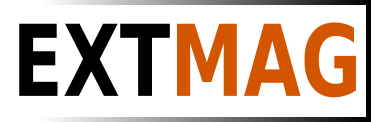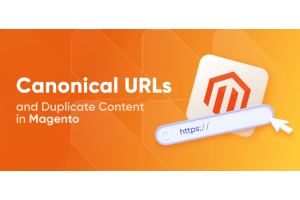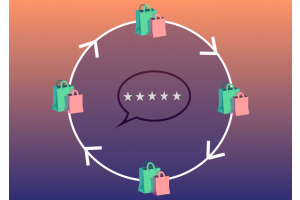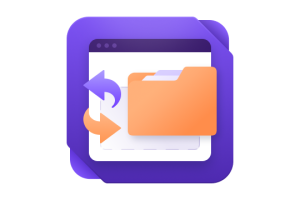We use cookies to make your experience better. To comply with the new e-Privacy directive, we need to ask for your consent to set the cookies. Learn more.
Setting up taxes in Magento
Setting up taxes in Magento can be a complex process, as it depends on various factors such as your location, your customers' locations, the types of products you sell, and the tax regulations in your jurisdiction. Here is a general overview of how to set up taxes in Magento:
1. Configure Tax Settings:
- Log in to your Magento admin panel.
- Go to Stores > Configuration.
- Under Sales, click on Tax.
2. Tax Calculation Settings:
- Set Tax Calculation Method Based On to one of the following:
- Total: Tax is calculated based on the total amount of the order (including shipping).
- Unit Price: Tax is calculated based on the price of individual items.
- Set Tax Calculation Based On to one of the following:
- Shipping Address: Tax is calculated based on the shipping address.
- Billing Address: Tax is calculated based on the billing address.
- Shipping Origin: Tax is calculated based on the store's shipping origin.
- Configure other options according to your tax needs.
3. Tax Zones and Rates:
- Go to Sales > Tax > Manage Tax Zones & Rates.
- Create Tax Zones for different regions or countries.
- Create Tax Rates for each zone. These rates define the tax percentages applicable to specific regions.
4. Customer Tax Classes:
- Go to Sales > Tax > Customer Tax Classes.
- Create tax classes for different types of customers, such as Retail Customers and Wholesale Customers.
5. Product Tax Classes:
- Go to Stores > Products > Tax Classes.
- Create tax classes for different types of products, such as Taxable and Non-taxable.
6. Assign Tax Classes:
- Assign the appropriate tax classes to both products and customer groups. You can do this when adding or editing products and customer groups.
7. Tax Rules:
- Go to Sales > Tax > Manage Tax Rules.
- Create tax rules to specify which tax rates apply to which product and customer tax classes based on location.
8. Test Your Setup:
- Place test orders with various scenarios to ensure taxes are calculated correctly.
9. Additional Configuration:
- Depending on your jurisdiction and requirements, you may need to configure additional settings such as tax display options, tax rounding, and more.
10. Consult a Tax Professional:
- If you're unsure about the tax regulations in your area or need help with complex tax setups, consider consulting a tax professional or accountant.
Remember that tax laws and regulations can change, so it's essential to stay up-to-date with the latest tax requirements in your jurisdiction and adjust your Magento tax settings accordingly. Additionally, Magento provides extensive documentation and resources to help you with tax configuration, so refer to their official documentation for detailed information specific to your Magento version.